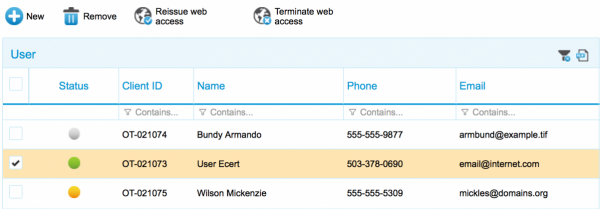
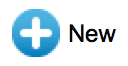 – Creates a new MyOTCO user. When creating a new user, select “Allow manage user” if the user is to be able to see and manage other users for the company. Deselecting it will hide this page for the user.
– Creates a new MyOTCO user. When creating a new user, select “Allow manage user” if the user is to be able to see and manage other users for the company. Deselecting it will hide this page for the user.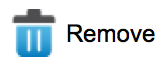 – Removes the selected user(s) and deactivates their logins
– Removes the selected user(s) and deactivates their logins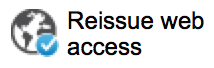 – Sends an email to the selected user with a link to create their login credentials. Note: if a user has forgotten their user name or password, they can also use the “forgot password” link from the MyOTCO login page
– Sends an email to the selected user with a link to create their login credentials. Note: if a user has forgotten their user name or password, they can also use the “forgot password” link from the MyOTCO login page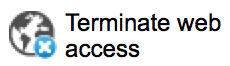 – Deactivates the selected user(s) login permission
– Deactivates the selected user(s) login permission – Clears the table filter
– Clears the table filter – Exports the table to an Excel spreadsheet
– Exports the table to an Excel spreadsheet- Status – Indicates whether the user is able to login
- Grey – The user has not yet been issued access to MyOTCO
- Yellow – The user has been issued access, but has not yet set their credentials
- Green – The user has set up their account
- Client ID – The number specific to the user which can be used with the “forgot password” link to reset credentials
- Name – The user’s name
- Phone – The user’s phone number
- Email – The user’s email address. This is the address where emails from MyOTCO will be delivered to the user
Note: MyOTCO users are not necessarily approved contacts so if they call the office, we can’t give them information on the certification. This can happen when clients create user accounts for people, but don’t update our office with that person’s contact information. To add an approved contact, please submit the Contact Change Form.
